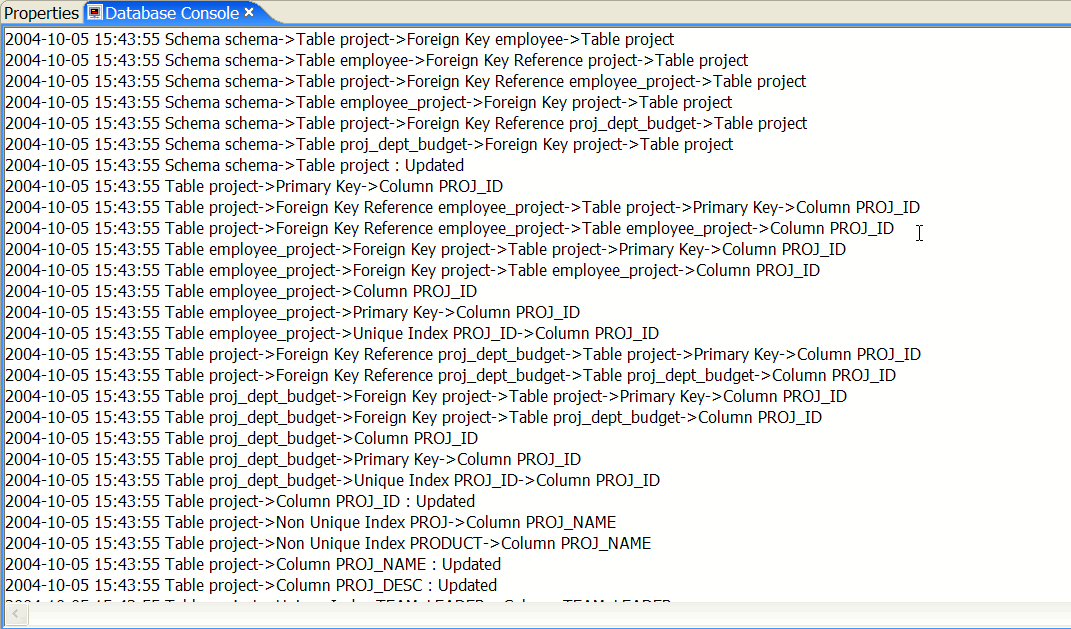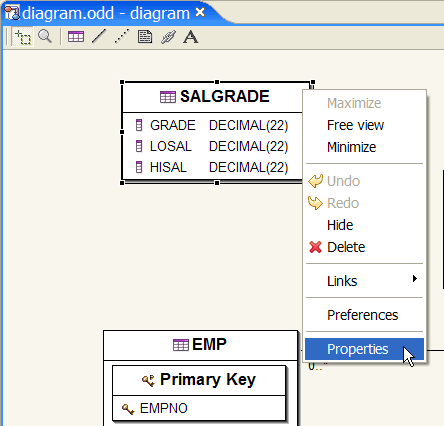
This chapter is composed of :
In this section you will learn how to use Database Editor Table properties.
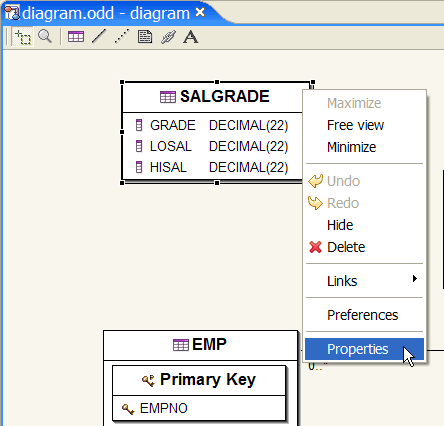
Select a Database Table, right-click and select :
Properties
or
Double Click on a Database Table :
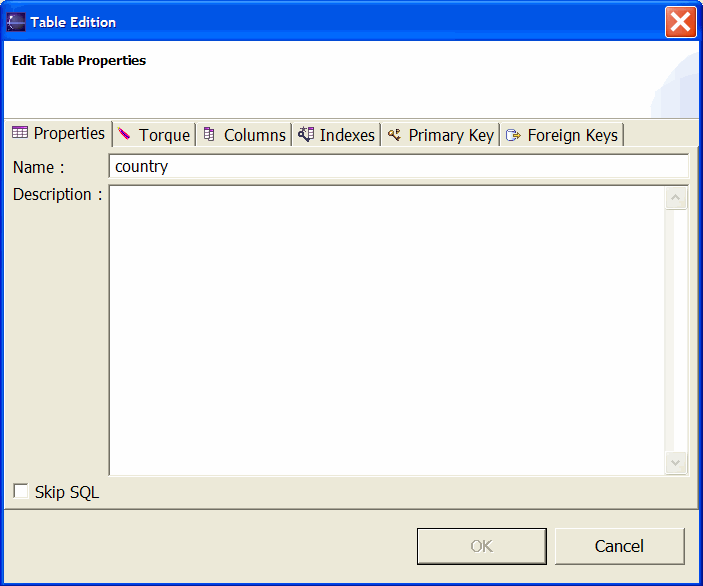
Six Tabbed folders are available :
Table properties.
Table name.
Table description.
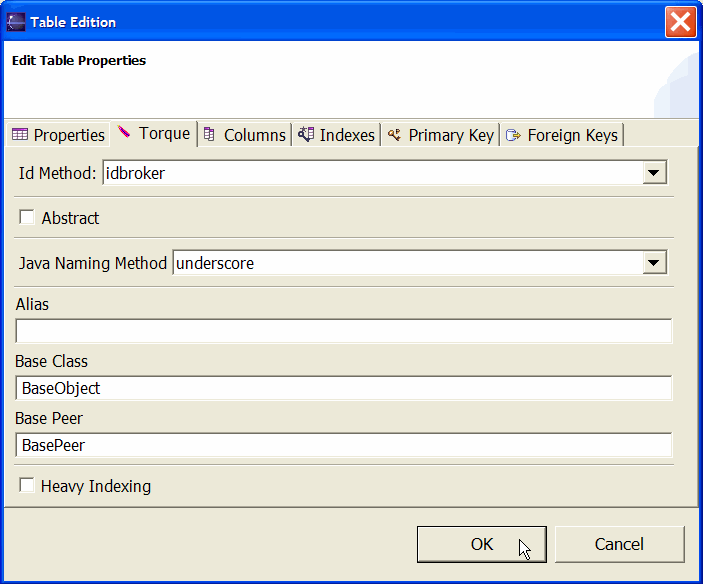
If you plan to generate Torque objects, you can set the Torque options.
The Database Table Torque page inherits the Database Diagram Torque Properties.
For further details about Torque options, the reader will find a detailed page here.
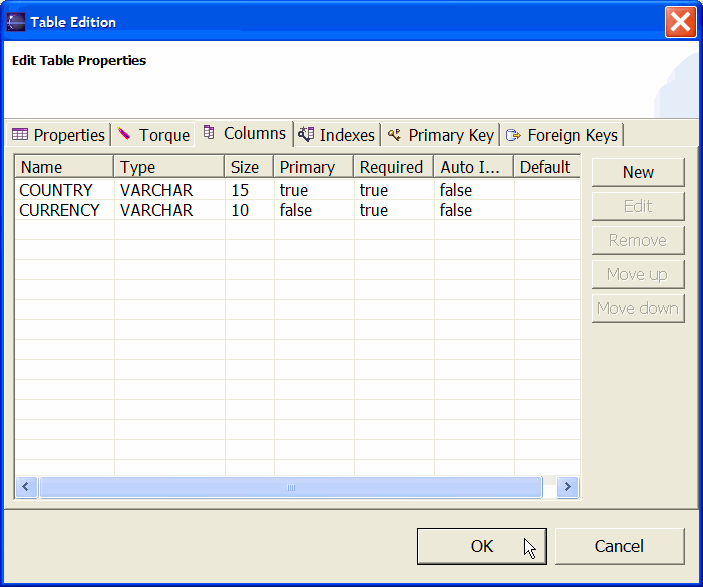
This tabbed folder lets you manage the Database Columns of your current Database Table.
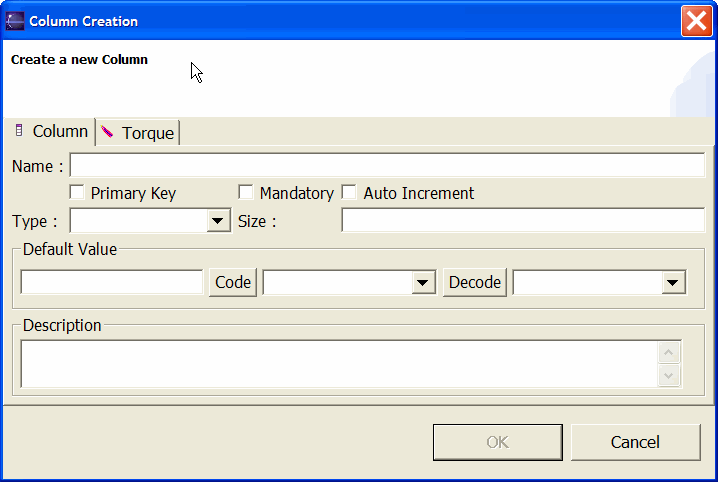
This page lets you define a new Database Column in your current Database Table.
The Database Column Editor Properties has a complete description of these two tabbed folders.
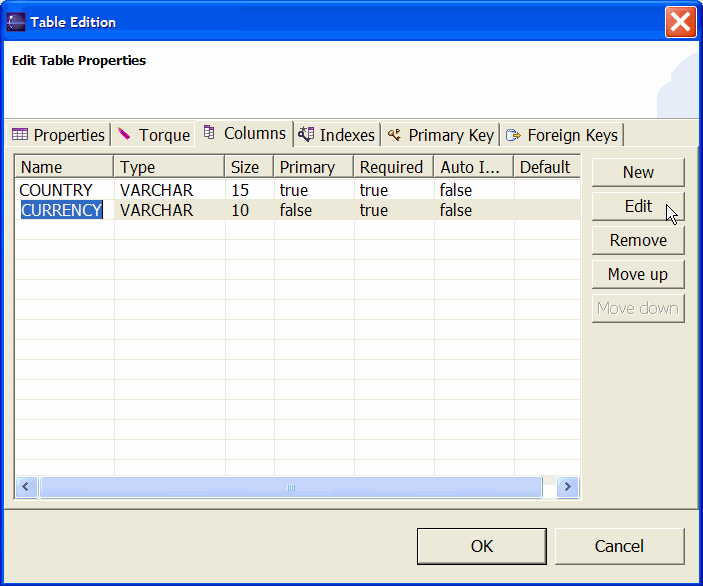
Select a Database Column.
Then use the Edit button.
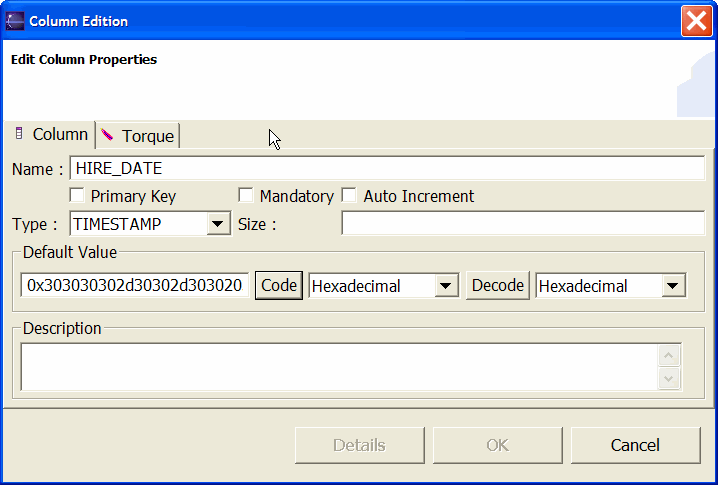
This page lets you update a Database Column in your current Database Table.
The Database Column Editor Properties has a complete description of these two tabbed folders.
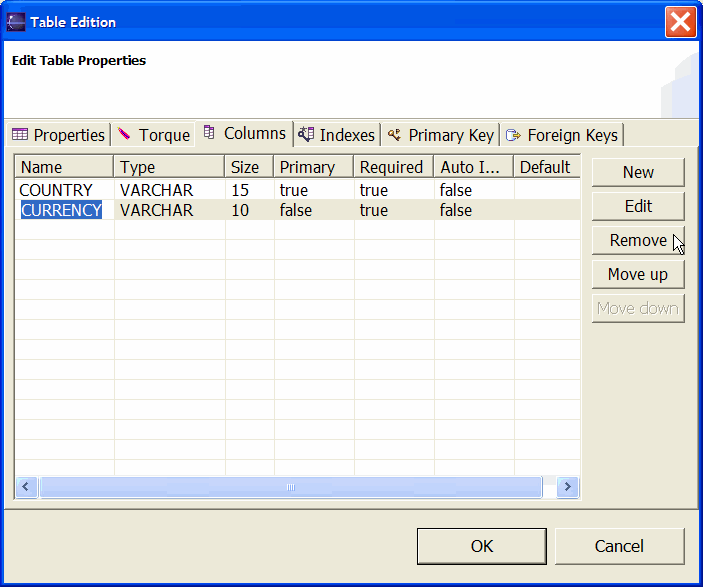
Select a Database Column.
Then use the Remove button.
The selected Database Column will be removed.
You can change the Database Column sequence inside your Database Table definition.
The Move Up button moves up the selected Database Column.
You can change the Database Column sequence inside your Database Table definition.
The Move Down button moves down the selected Database Column.
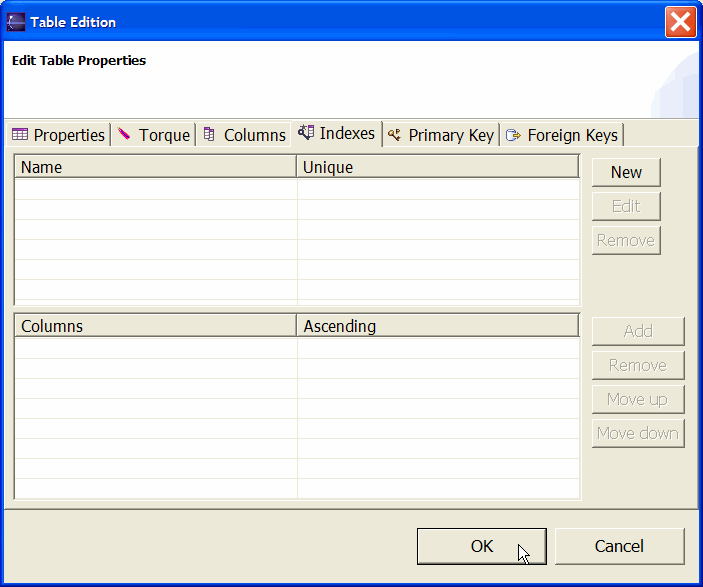
This page has two arrays.
The Upper array contains the Database Index name of the current Database Table.
Once selected, its Database Columns definition will be displayed in the Columns array.
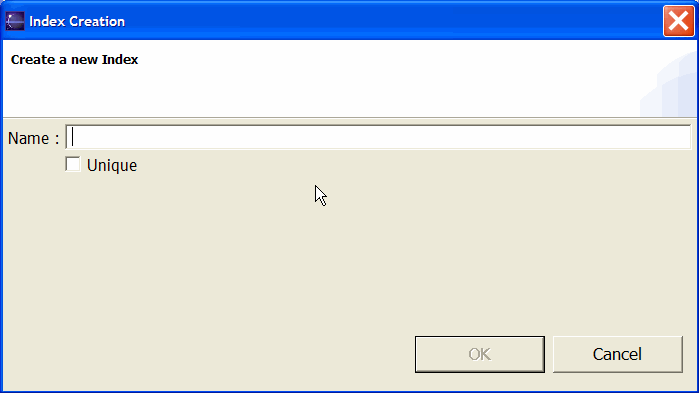
This page lets you define a new Database Index in your current Database Table.
This Database Index can be unique if the Unique check box is selected.
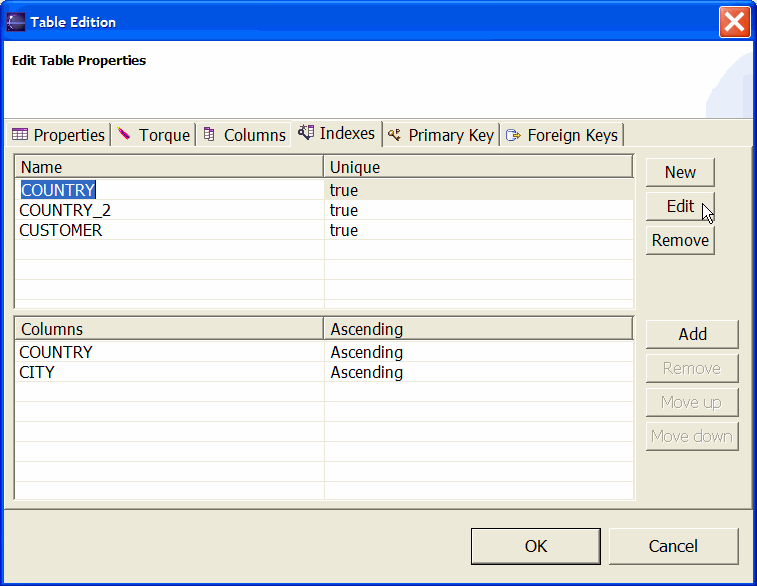
Select a Database Index.
Then use the Edit button.
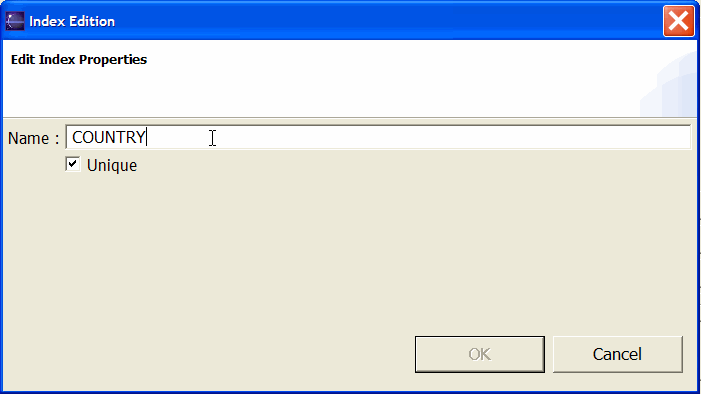
This page lets you update a Database Index in your current Database Table.
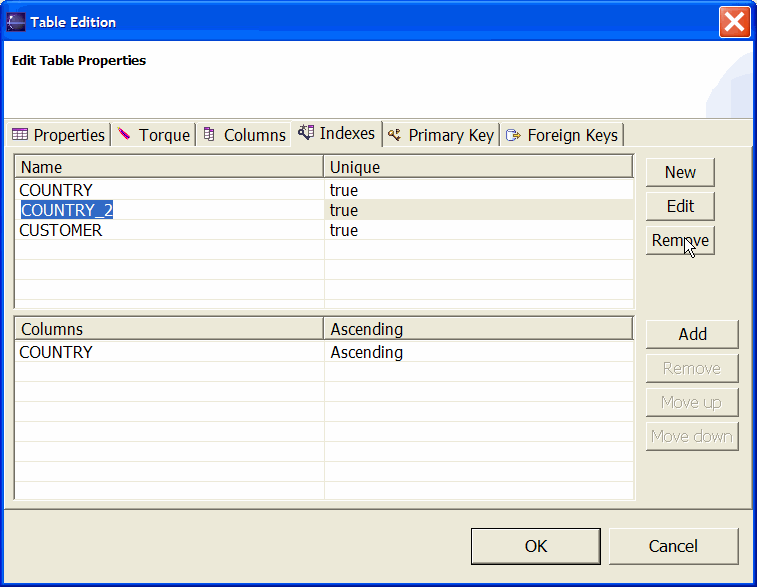
Select a Database Index.
Then use the Remove button.
The selected Database Index will be removed.
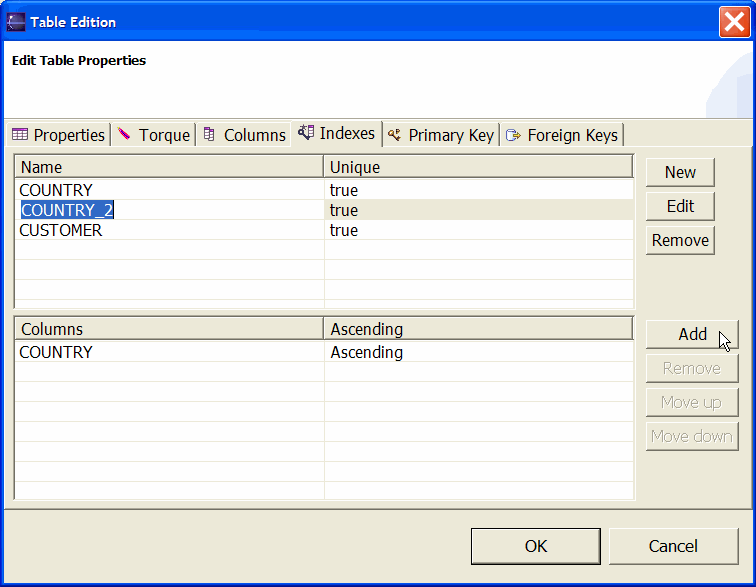
Select a Database Index.
Its Database Columns will be displayed in the Columns array.
Then use the Add button.

Select the Database Column you require to be part of your current Database Index.
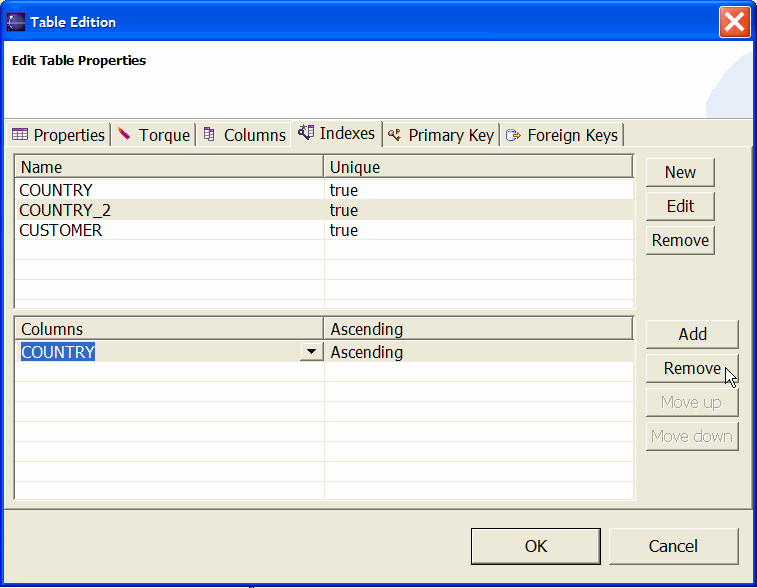
Select a Database Index.
Its Database Columns will be displayed in the Columns array.
Select a Database Column.
Then use the Remove button.
The selected Database Column will be removed from your current Database Index.
You can change the Database Column sequence inside your Database Index definition.
The Move Up button moves up the selected Database Column.
You can change the Database Column sequence inside your Database Index definition.
The Move Down button moves down the selected Database Column.
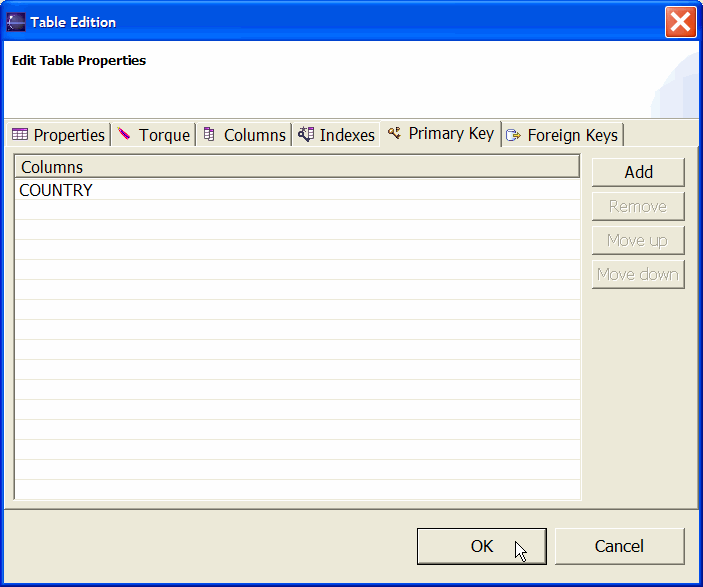
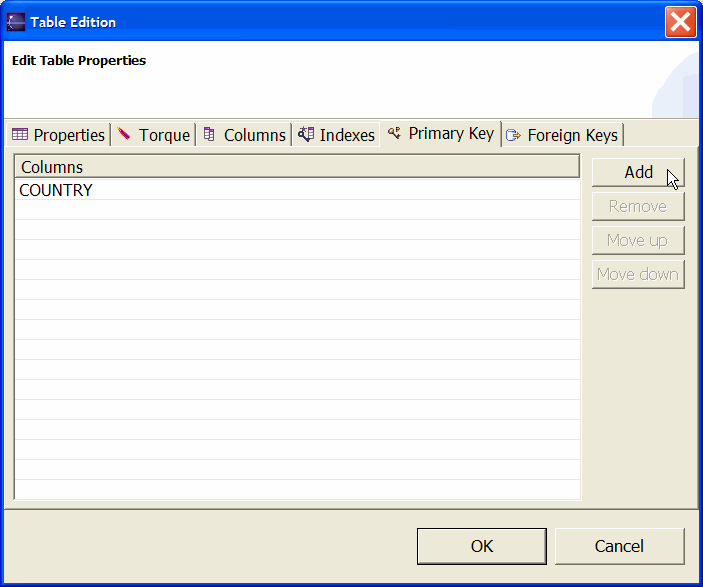
Use the Add button.

Select the Database Column you require to be part of your current Database Primary Key.
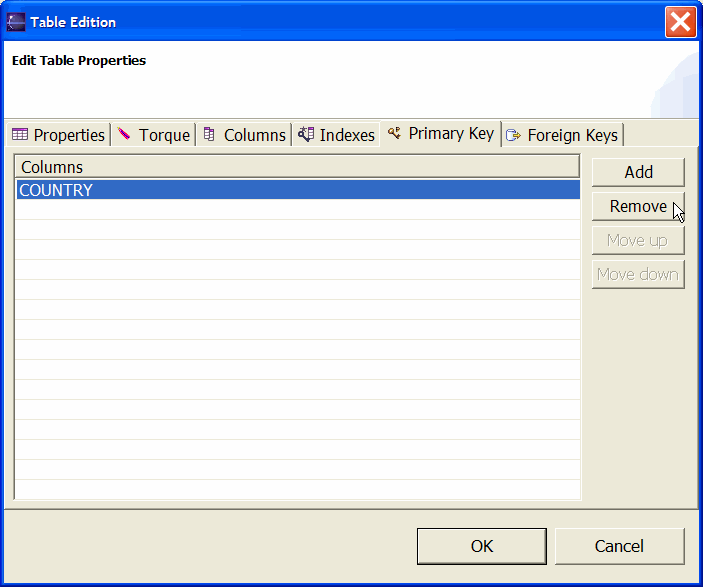
Select a Database Column.
Then use the Remove button.
The selected Database Column will be removed from the current Database Primary Key.
You can change the Database Column sequence inside your Database Primary Key definition.
The Move Up button moves up the selected Database Column.
You can change the Database Column sequence inside your Database Primary Key definition.
The Move Down button moves down the selected Database Column.
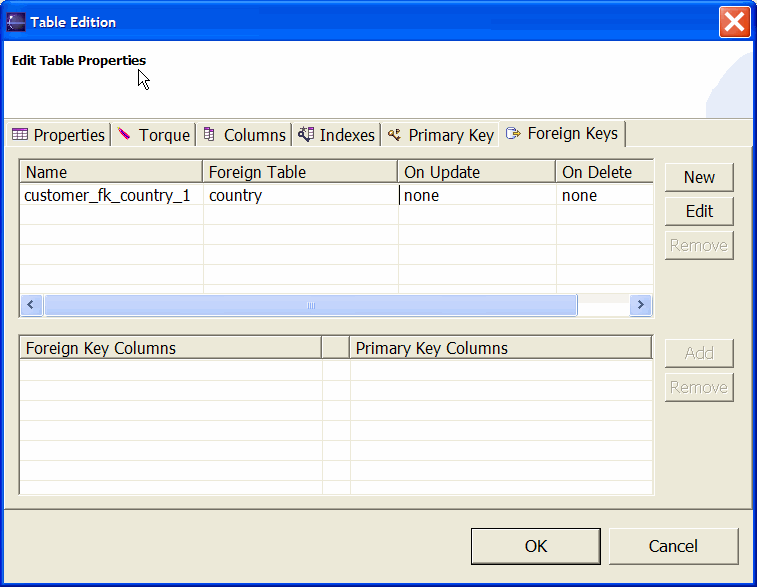
This page has two arrays.
The Upper array contains the Database Foreign Key name of the current Database Table.
Once selected, its Database Foreign Key Columns definition will be displayed in the Foreign Key Columns array.
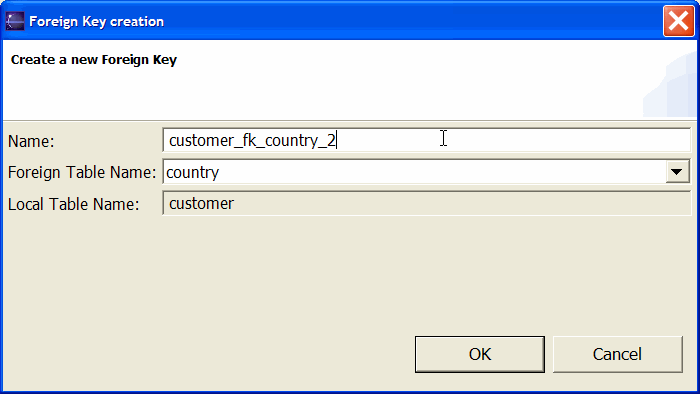
This page lets you define a new Database Foreign Key in your current Database Table.
The Foreign Table Name selector lets you choose a Foreign Primary Key.
The Local Table Name field is a reminder of your current Database Table.
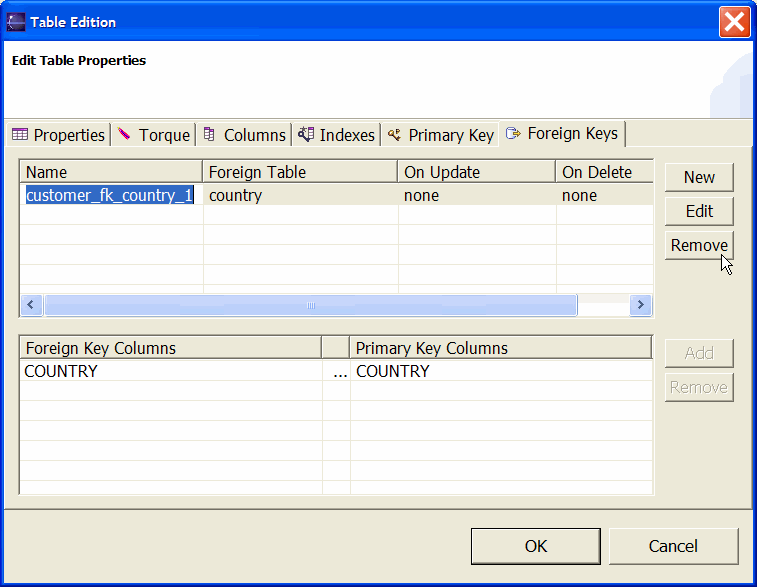
Select a Database Foreign Key.
Then use the Remove button.
The selected Database Foreign Key will be removed.
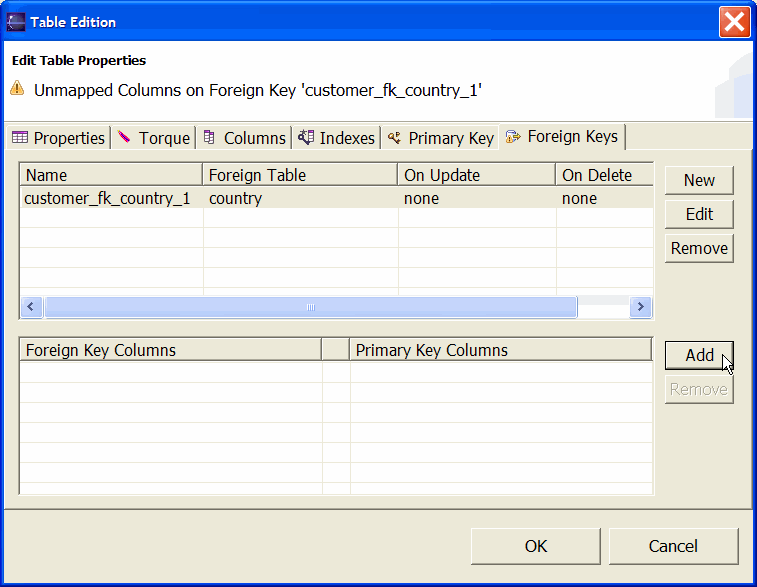
Select a Database Foreign Key.
Its Database Foreign Key Columns definition will be displayed in the Foreign Key Columns array.
Then use the Add button.
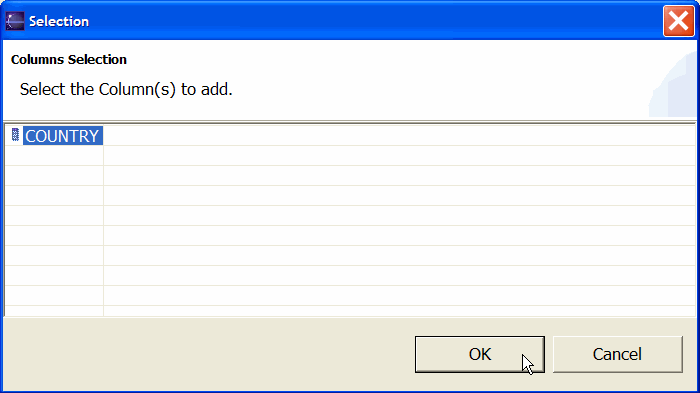
Select the Foreign Database Primary Key Column you require to be part of your current Database Foreign Key definition.
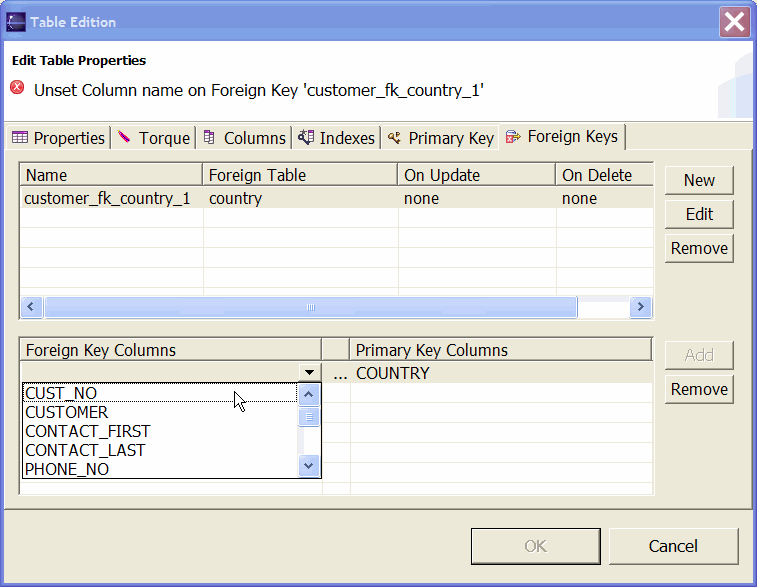
The Foreign Primary Key Column is added to your Foreign Key Columns definition array.
Then select the local Database Column mapped to the Foreign Primary Key Column.
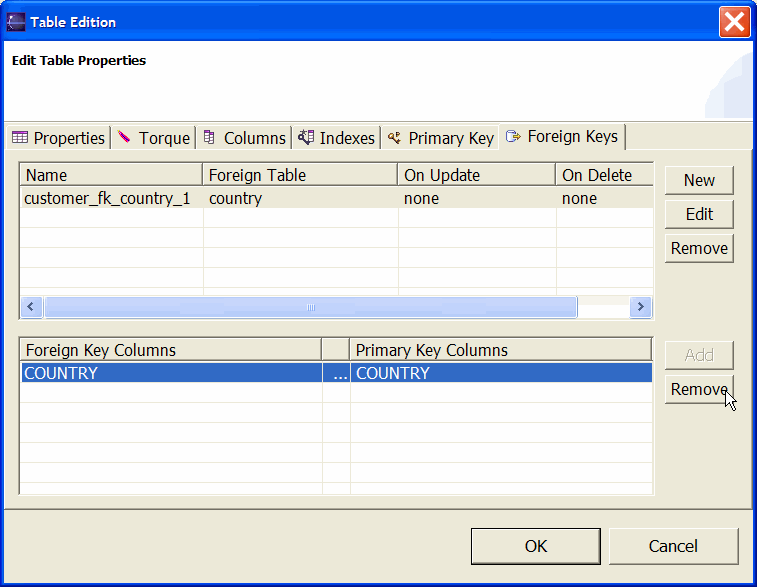
Select a Database Foreign Key.
Its Database Foreign Key Columns will be displayed in the Foreign Key Columns definition array.
Select a Foreign Key Column.
Then use the Remove button.
The selected Database Foreign Key Column will be removed from the current Database Foreign Key.
Once you have decided to update your Database Column, click the OK button.
The update will be done.
A detailed output will be displayed in the DatabaseConsole.